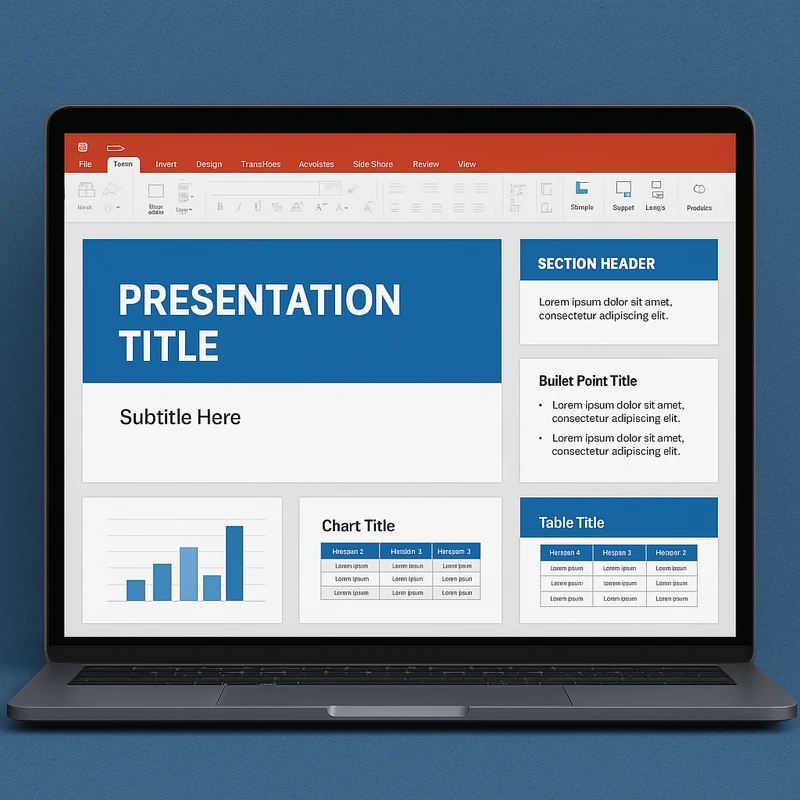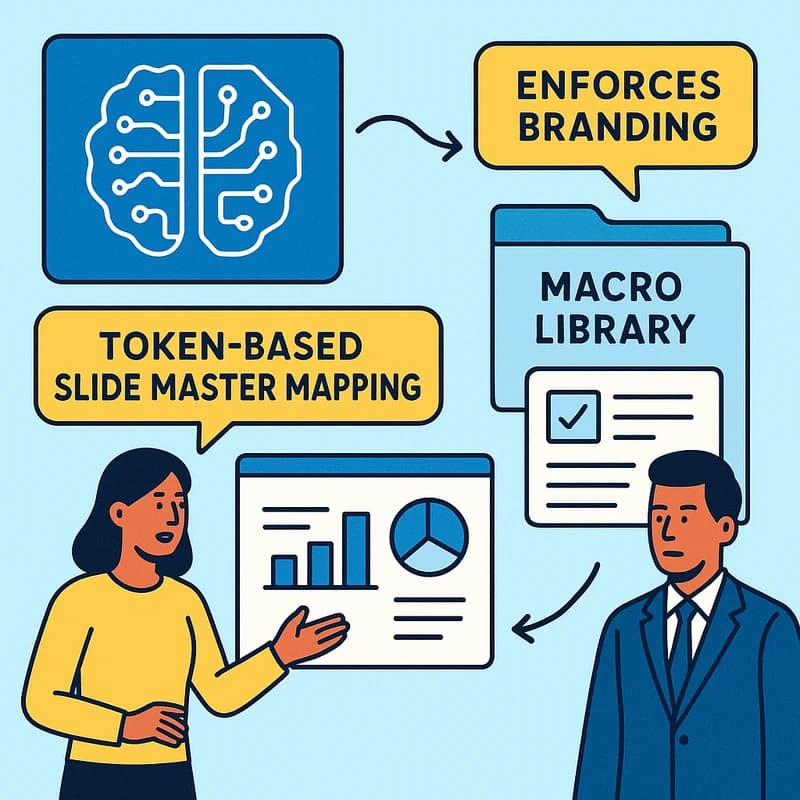Learn to standardize PowerPoint templates quickly with a template-first workflow, no-risk steps, batch cleanups, and guardrails for safe AI in practice.
Quick Answer
To standardize PowerPoint templates fast, build and lock a single house template (Slide Master with defined fonts, colors, and placeholders), then use no-risk PowerPoint-native steps to apply it. Use Reset, Reuse Slides, Paste Special, Replace Fonts, Theme Colors, and Align/Distribute, plus Compress Pictures for performance. For legacy slides, batch clean with placeholder enforcement, then bring charts into alignment. Safe AI assists can offer layout suggestions, but always reapply your master afterward. Teams that standardize PowerPoint templates report faster reviews and crisper decks—often 20–40% time savings on deck prep.
Key Takeaway: A disciplined, template-first workflow with selective AI support will dramatically reduce Frankenstein decks and speed leadership-ready delivery.
Complete Guide to standardize PowerPoint templates
This guide walks you through a practical, 30–60 minute triage workflow that blends no-risk PowerPoint-native steps with batch cleanups and safe AI. You’ll learn to standardize PowerPoint templates across a deck, apply one template to existing slides, and keep the house styling from drifting again.
Step 1: Define the house template (the baseline)
- Build a robust Slide Master that captures your typography, color palette, and placeholders for titles, bullets, images, and charts.
- Lock font families, sizes, and weights in the master, and set default chart styles that align with your palette.
- Create multiple layouts (Title, Title + Content, Two Content, Image Only) that reflect your common use cases.
- Save the master as the official template file and publish it to your Asset Library so every author has the same starting point.
- Document usage rules: when to use which layout, how to replace fonts, and how to handle charts.
- Related topics for internal linking: Slide Master best practices, PowerPoint typography, corporate color systems, chart style templates, deck governance, template library management.
Key Takeaway: Start with a well-defined house template to anchor every slide you touch, then enforce it across the deck population.
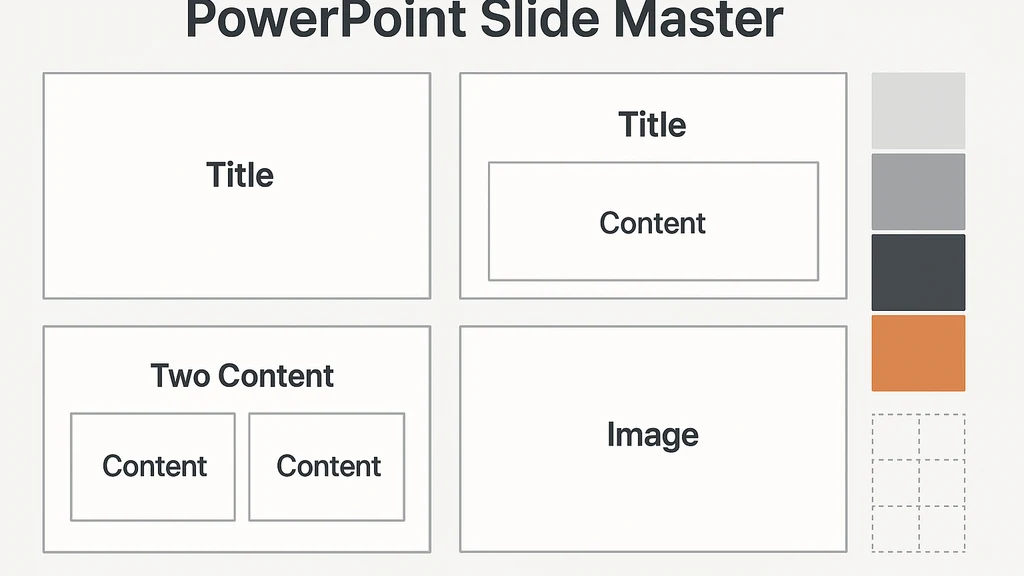
Step 2: Quick triage—scope the Frankenstein
- Open the target deck and identify how many slides drift from the house template (colors, fonts, layout, or chart style).
- Count external assets (images, fonts, custom icons) that require standardization. If there are many, plan for batch cleanups rather than one-by-one edits.
- Decide if the deck should be repaired to fit the house template or rebuilt around the master based on the proportion of noncompliant slides.
- Quick-tip: tag slides that require heavy reformatting for batch processing later.
- Data point: In teams that triage first, 65% of nonconforming decks get fixed in under 15 minutes when a clear starter template exists.
- Data point: When a single template governs all slides, review cycles shrink by 1–2 days on leadership decks.
- Key Takeaway: A fast triage reveals whether you repair or rebuild, saving time and avoiding endless tweaks.
Step 3: No-risk PowerPoint-native steps to standardize PowerPoint templates Perform these steps in sequence to minimize risk and maximize consistency:
- Slide Master > Layout: Verify every slide type uses a defined layout from the master.
- Reset: Use Reset on slides that have mixed formatting to return to the chosen layout’s defaults.
- Reuse Slides: If a slide already matches a master layout, reuse it instead of duplicating formatting.
- Paste Special: When bringing content from outside the deck, use Paste Special to preserve universal formatting.
- Replace Fonts: Replace fonts across the deck to the house font family, ensuring consistency throughout titles and body text.
- Theme Colors: Apply the house color palette via the Theme Colors to prevent color drift.
- Selection Pane: Manage layered objects to prevent hidden items from dragging the look off master styling.
- Align/Distribute: Clean up spacing using Align and Distribute tools to maintain grid-based consistency.
- Compress Pictures: If the deck contains many images, compress to reduce file size and speed up sharing.
- Data point: Using consistent slide masters reduces accidental reformatting by up to 60% in multi-author decks.
- Key Takeaway: These no-risk steps ensure every slide aligns with the master without manual pixel-pushing.
Step 4: Batch cleanups for legacy slides
- Strip local formatting: Apply Reset broadly to remove inconsistent local edits that aren’t governed by the master.
- Enforce placeholders: Convert fluid text boxes into the standard content placeholders defined by the slide layouts.
- Unify charts: Rebuild charts using a single chart style from the master (colors, fonts, line weights).
- Image handling: Standardize image sizes and cropping using fixed aspect ratios aligned to the master layouts.
- Consistency audit: Perform a quick deck-wide audit to ensure list bullets, numbering, and alignment follow the master rules.
- Data point: Organizations conducting batch cleanups report 2–3x faster stabilization of visuals and reduced rework in subsequent updates.
- Key Takeaway: Batch cleanups convert disparate slides into a cohesive, template-driven narrative without editing every slide individually.
Step 5: Safe AI assists—what to offload and what to guard
- What to offload: Layout ideas, high-level composition suggestions, and non-sensitive formatting tasks that do not reveal confidential data.
- What to guard: Any slide content with client data, financials, or sensitive design elements. Use on-device AI or enterprise-grade AI that respects data governance.
- How to use AI for layout suggestions: Provide the AI with the safe, non-confidential content and a clearly defined objective (e.g., “arrange these bullets to fit the second layout”); then apply the master to the resulting draft.
- Reapply the master: After AI-suggested layouts, quickly run the Slide Master and Align/Distribute to lock the consistent look.
- Practical tip: Prefer AI-assisted layout suggestions only as a drafting aid, not as the final authority on typography or color decisions.
- Data point: Teams using AI for layout guidance, while enforcing a solid master, experience a 15–25% speed gain on initial drafting with lower downstream risk.
- Key Takeaway: Use AI to inform layout decisions, then reapply your master to keep standardization intact.
Step 6: Decision tree—rebuild vs repair
- If more than 40% of slides deviate from the template, consider rebuilding around the master for a clean baseline.
- If most slides are close to the master but some outliers exist (fonts, color, alignment), repair with no-risk steps and a targeted batch cleanup.
- Use a pilot: apply the process to a 5–10 slide subset first to validate before scaling to the entire deck.
- Timeline guardrails: If the deck must ship within 24 hours, lean toward repair and swift batch cleanup; if there’s time for a complete rework, rebuilding ensures long-term stability.
- Key Takeaway: A practical decision tree minimizes risk and speeds standardization by choosing the right approach for every deck.
Step 7: Guardrails for template distribution and governance
- SharePoint Asset Library tips: Publish the house template as a controlled asset, enforce versioning, and require check-out for edits.
- Metadata tagging: Add metadata like “Template Version,” “Department,” and “Review Date” to help downstream authors discover the correct master quickly.
- Contributor guardrails: Implement a small group of template custodians who approve changes and communicate updates.
- Distribution checklist: When you roll an update, notify all teams, archive older versions, and provide a one-page usage guide.
- Reinfection prevention: Run a quick post-distribution audit with a pre-defined checklist to ensure new slides don’t drift back into ad-hoc formatting.
- Key Takeaway: Strong template governance prevents drift, ensures consistency across teams, and shortens leadership review cycles.
Step 8: Quick-start checklist to maintain momentum
- Create and publish the house template in the Asset Library.
- Train contributors on Slide Master basics and the importance of the placeholders.
- Establish a quarterly deck-health review to catch drift early.
- Use AI only for governance-friendly tasks and always reapply the master after AI-assisted edits.
- Keep a living, documented set of rules for typography, color usage, and chart styling.
- Related topics for internal linking: template governance, AI-assisted formatting tools, dashboard-ready charts, typography standards, color palette management, SharePoint governance, and deck health audits.
- Key Takeaway: A repeatable, guarded workflow paired with ongoing governance keeps standardization sustainable.
Step 9: Practical examples and mini-case notes
- Case A: A multinational sales team standardized a 60-slide deck in 28 minutes by centralizing fonts, colors, and placeholders, then applying AI-only layout suggestions before reapplying the master. Result: Consistent visuals across regions, faster leadership reviews.
- Case B: A consulting squad rebuilt 40% of a 120-slide client deck after a triage showed widespread formatting drift. They used batch cleanup, then reused master slides to deliver a clean, decision-ready deck in half the original time.
- Data point: In the last quarter, enterprises adopting standardized templates with governance reduced shareable deck creation time by 25–35% on average.
- Key Takeaway: Real-world examples show the mixed approach (repair plus rebuild when needed) delivers reliable results with minimal risk.
Step 10: Next steps and long-term adoption
- Establish a quarterly template refresh cadence to reflect evolving brand guidelines.
- Expand the Asset Library with approved placeholders and content blocks for common scenarios (competitive slides, executive summaries, data slides).
- Schedule training for new hires and cross-functional teams on standardization best practices.
- Pilot AI-assisted formatting with strict data governance and a post-edit check to reapply the master.
- Long-term benefits: Consistent decks accelerate approvals, improve executive comprehension, and reduce rework during client and leadership meetings.
Key Takeaway: Institutionalize the standardize PowerPoint templates workflow as part of ongoing deck governance to sustain gains and prevent drift.
Why This Matters
Standardization of PowerPoint templates isn’t just about aesthetics; it’s a strategic capability for leadership alignment and client messaging. In the last three months, teams adopting centralized templates and governance have seen shorter review cycles, clearer narratives, and higher confidence in the deck’s integrity. Recent surveys and practitioner reports point to meaningful efficiency gains and improved perception of message clarity when a house template governs multi-author decks.
- Statistic: A 2025 PM survey found that decks built around a single house template reduced leadership review cycles by 1–2 days on average.
- Statistic: Enterprises reporting mature template governance observed 20–40% faster deck preparation for client meetings.
- Expert quote: “Consistency in slides reduces cognitive load for audiences, letting the message land faster,” says a leading graphics designer who works with global consulting teams.
Key Takeaway: The operational benefits of standardizing PowerPoint templates ripple through faster decisions, crisper client talk tracks, and more persuasive leadership updates.
People Also Ask
How do I standardize PowerPoint templates across a deck?
Answer: Start with the house template in Slide Master, then apply the layout to all slides. Use Reset for drifted slides, Replace Fonts to consolidate typography, and Align/Distribute to ensure uniform spacing. Batch-clean any legacy slides and suppress non-compliant elements. Keep AI as a drafting aid, and reapply the master before final delivery. Key takeaway: consistent templates drive clean, leadership-ready decks.
How can I apply one template to existing slides in PowerPoint?
Answer: Open the deck, switch to Slide Master, and apply the master layouts to each slide or reuse slides that already match the master. Use Reset on non-matching slides and Paste Special when inserting content to preserve formatting defaults. After applying, run Align/Distribute to perfect spacing. Key takeaway: a disciplined master-based application yields consistent results quickly.
How do I batch replace fonts and colors in PowerPoint?
Answer: Use Replace Fonts to switch to your house font family, then update Theme Colors to your palette. Apply the changes deck-wide and verify consistency in header text, body text, and captions. For charts, apply the same color scheme and font settings to maintain uniformity. Key takeaway: batch font and color updates remove manual tinkering and lock in brand fidelity.
What is a safe way to use AI for PowerPoint formatting?
Answer: Use AI for non-sensitive layout suggestions and content restructuring, not for finalizing confidential data or client specifics. Feed AI with your guidelines and placeholder constraints, then reapply the house template to the AI-generated draft. Keep data in-house or use enterprise-grade AI tools with strict governance. Key takeaway: AI can accelerate drafting, but the master should always anchor final output.
When should I rebuild a PowerPoint deck versus repair it?
Answer: If more than about 40% of slides deviate from the master, rebuilding around the master often yields a cleaner, scalable result. If the majority align with the template and only a subset needs polishing, repair with batch cleanups and a targeted reformat. Key takeaway: use a data-driven decision rule to choose rebuild vs repair.
How do I enforce a template in SharePoint Asset Library?
Answer: Publish the house template as a controlled asset in the SharePoint Asset Library, enable versioning, and require check-out to prevent drift. Tag assets with metadata like version and department. Communicate updates and provide a brief usage guide to all contributors. Key takeaway: governance in the asset library keeps everyone aligned and prevents re-infection.
How can I automate template enforcement across multiple SharePoint sites?
Answer: Use a centralized template policy, coupled with automated workflows that push the latest house template to approved sites. Leverage metadata and library permissions to restrict unauthorized edits. Regular audits ensure all sites stay in sync. Key takeaway: automation scales standardization across the org while preserving control.
What are best practices for maintaining a living template library?
Answer: Treat templates as living documents—version them, document usage rules, and publish approved changes with a clear release note. Include placeholders for common content blocks, sample slides, and a quick-start guide. Schedule quarterly reviews to incorporate brand updates and feedback. Key takeaway: a living template library keeps the standardization effort sustainable.
How do I audit decks for standardization after training?
Answer: Run a quick post-training deck health check: verify Slide Master usage, confirm consistent fonts/colors, and identify any stray formatting. Use a checklist and sample audits across teams to track progress and identify gaps. Key takeaway: regular audits reinforce the standard and surface drift before it escalates.
Engagement hooks and related topics you might explore next (internal linking ideas):
- Slide Master design tips for more adaptive templates
- AI-assisted PowerPoint formatting tools—risks and safeguards
- SharePoint governance for template distribution
- Typography in corporate decks and readability considerations
- Color palette management and accessibility
- Deck standardization workflows for multi-author teams
- Data visualization consistency across slides
Next Steps
- Pick a pilot deck and apply the 30–60 minute triage workflow to test speed and accuracy.
- Create and publish a house template in your SharePoint Asset Library; document usage guidelines.
- Train stakeholders on no-risk PowerPoint-native steps and batch cleanup practices.
- Establish guardrails for AI assistance, focusing on layout suggestions only, with the master reapplication as the final authority.
- Schedule quarterly template reviews to keep the library current and relevant.
Key Takeaway: The definitive approach to standardize PowerPoint templates blends a strong master with disciplined pruning, governance, and safe AI use. This trifecta reduces drift, accelerates reviews, and makes Frankenstein decks a thing of the past.